When you head out on an adventure, the moments can feel endless. And the stories you share may last for decades, but the details always tend to fade faster than you expect.
Adventure Journaling keeps those memories sharp, real, and ready to revisit years from now.
What is Adventure Journal?
Adventure Journal brings your activity data, moments, and memories into one clean timeline. It combines your activity data with the sights, sounds, and details you want to remember, so you can relive the full story anytime.
There are four key components that create Adventure Journal in the COROS app:
Core Metrics — Pace, heart rate, cadence, and elevation that show the effort behind the day.
Pins and Voice Pins — Record a thought or trail note mid-adventure; your voice is saved, transcribed, and pinned to your route in the COROS app. You can also save Pins like water, trailfork, campsites, and more including the ability to upload media to each pin so you can revisit it in the future.
Photos & Videos — Capture during your activity or upload media that’s automatically placed on your map exactly where it happened. Shoot in the app during your activity or add later.
3D Flyover & Sharing — Replay your route step-by-step with stats and media, and share it with friends or post anywhere.
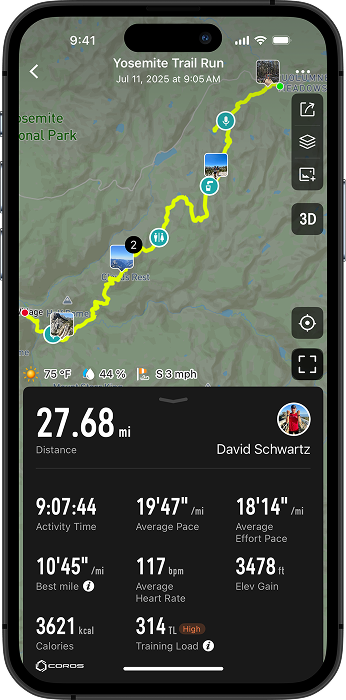
How to Create an Adventure Journal
To create your Adventure Journal, first start tracking any outdoor activity on your COROS device. Then, open your COROS app to the first page and select Extender. This will open an extended display of your surroundings, including a map, the route you've already traveled, and real-time metrics at the bottom of the screen.
Record Photos and Video
To take a photo at any point during your activity, press the Extender card from the Progress page in the app. Then tap the camera button to take a picture, or press and hold for a video. Use the Save button to save the image or video to the activity, the new image will display in the exact location you captured it.
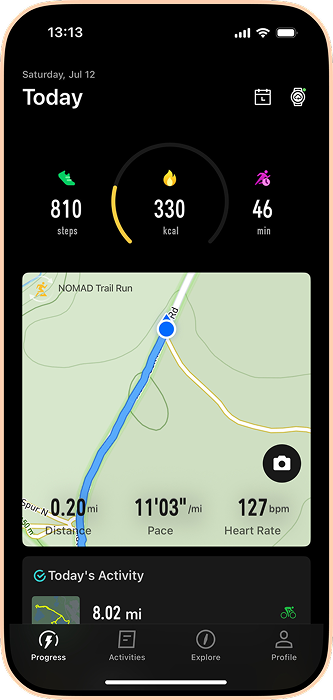
Record Voice Pins
To capture even more detail and emotion during your activity, you can also record Voice Pins.
On COROS NOMAD:
- When you start your first activity on NOMAD, you can choose to set the Action button as a shortcut to mark Pins with one quick press, then you can select Voice Pins.
- You can always modify the settings for your Action button later via these steps:
- From the Activity Start screen, scroll to "Shortcuts" to modify the Action button settings
- In the COROS app, choose your watch, then select Activity Settings - select an activity mode - Button settings
Other COROS devices:
- Create a Voice Pin from your app. With Extender open, select the Pin icon on the right side of the screen.
- Press and hold the record button and speak into your phone to save your voice note.
- Edit the name of your new Voice Pin and add any photos or videos.
Note: Your Voice Pins are automatically transcribed in Extender. If you're in an area with weak cell signal, they will be transcribed once a stronger connection is available.
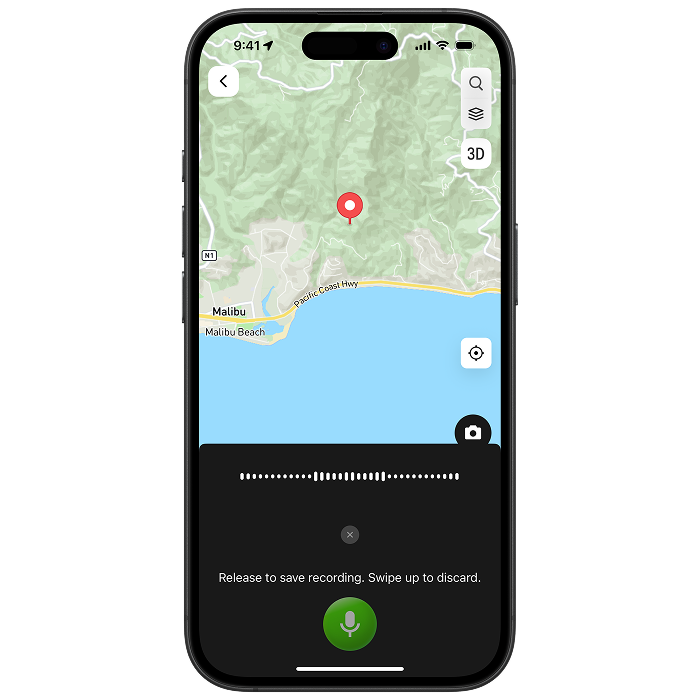
Save Pins and Points of Interest
During your activity, you can save specific points along your route, like water fountains, camping spots, or other points of interest to remember for future use.
On your watch:
- To save Pins from your watch, long-press the Back button to open the toolbox menu and scroll to the Pin widget. You can also select an icon for your Pin directly on the watch.
- You can also set the Action button to quickly save Pins by using the instructions provided in the "Record Voice Pins" section above.
Note: To edit the name and description of the Pin, and add any photos or videos, you will need to select the Pin from Extender or modify after the activity is complete in your activity summary in the COROS app.
In the app:
- To drop a new pin, select the Pin icon on the right side of the Extender screen. Add a name, description, and icon for your new pin. You can also take an image or upload one from your camera roll to save with the pin.
Note: By clicking the option to Favorite, the new Pin will also be saved to the Explore page of your COROS app. Otherwise, all Pins are only saved to the specific activity and accessible from the activity summary.
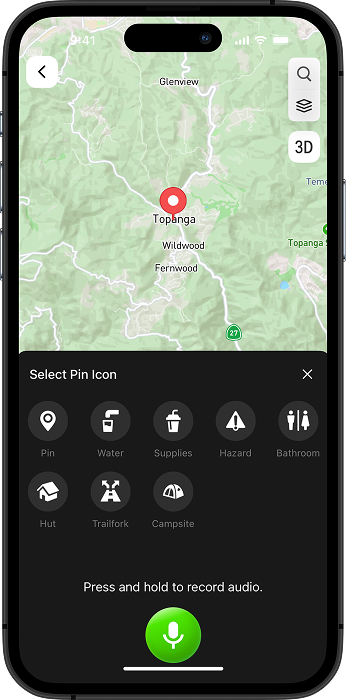
View Your Previous Journals
Once you've finished and saved your activity, you can relive every location, image, and video from the COROS app.
Sync media: If you have photos and videos taken during the activity that aren't pinned to the route, click the Add Media icon on the right side of the screen. The COROS app will display all of the photos and videos timestamped during your activity, and you can select the ones you wish to add to your route.
View and edit pins and media: From the activity summary, expand the map view. Then select any of your pins or media thumbnails to view details and make edits.
Share your activity: Click the share icon on the right side of the screen to create a custom data summary, image overlay, or 3D flyover video. Read more about activity sharing here.
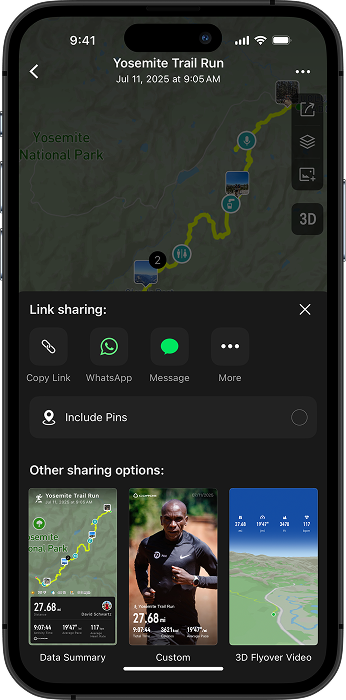
Why should I use Adventure Journal?
Outdoor days are more than numbers or data points. They're the people you shared your experience with, the quick note you left yourself to remember a water crossing, and the many things you saw along the way. Adventure Journal helps you hold onto those details and brings the entire day back with clarity.
/filters:quality(90)/fit-in/970x750/coros-web-faq/upload/images/3ded2978cb2ca0abc295cddf778e116c.png)





